Ruuvi sensor data can be exported to a file from Ruuvi Station app. This allows users to edit and store long time history data in data format that is compatible with their preferred spreadsheet application.
Supported formats:
CSV
XLXS
PDF (Ruuvi Station Web app only, requires Business Starter subscription)
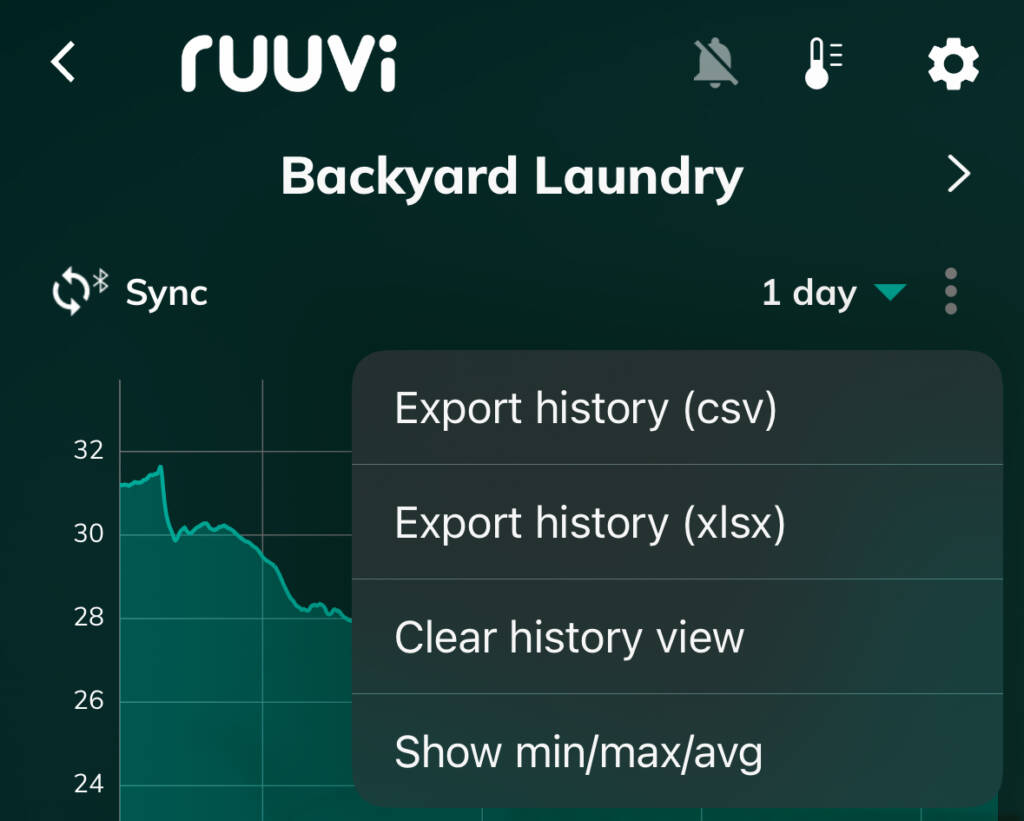
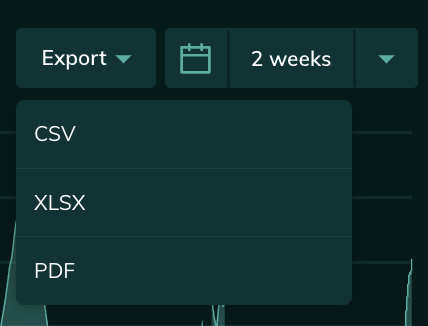
RuuviTag sensor records measurements once per 2.5 seconds.
Ruuvi Air sensor records measurements once per second. This measured data is then advertised to nearby devices via Bluetooth.
One measurement per 5 minutes is stored to RuuviTag and Ruuvi Air sensor’s internal memory.
Ruuvi Gateway sends this data to Ruuvi Cloud once per minute, and the data is downsampled to once per 15 minutes after 24 hours.
There are 4 possible data sources:
- RuuviTag broadcasts 2.5 with seconds interval, Ruuvi Air broadcasts with 1 second interval
- Both RuuviTag and Ruuvi Air stores history data 5 with minutes interval
- Ruuvi Cloud recent data (24 h) 1 minutes interval – Ruuvi Cloud old data 15 minutes interval
When a .csv or .xlxs export is done on the mobile application, all the data available to your device is included in export. This can cause different intervals in exported data.
In Ruuvi Station web app, choose starting date and ending date first in the date selector. Selected date range will be then included in the exported .csv or .xlxs file. A PDF export (Business Starter subscribers only) works in a similar manner. The selected date range will be printed as a chart image into the exported PDF file.
Please notice that up to 10 days history data is available in the mobile app. In Ruuvi Station web app, you are able to store up to 2 years (Pro plan) and 3 years (Business Starter) history data (requires Ruuvi Gateway router and Ruuvi Cloud subscription).