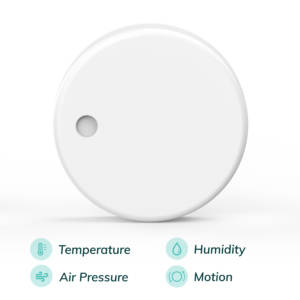What is IoTool?
IoTool is a smartphone IoT dashboard, gateway, API and cloud solution for prototyping, testing and piloting.
IoTool allows users to create IoT solutions straight on Android devices (phone, tablet, Android TV, Raspberry PI with Android OS installed).
It currently supports more than 100 different sensors with 250 sensor readings, 50 actuators and different types of triggers connected to ordinary smartphone through a very flexible extensions system.
“IoTool helps connect IoT devices via any interface to a smartphone or Raspberry Pi. The collected data is encrypted, stored, displayed, processed and synced to the Cloud (IoTool servers with your full access, available in 16 datacenters around the World or other IoT platforms, like IBM Watson). An API is available to include all modules to your solution. Connect your own IoT devices, learn, teach, research with full control!”
IoTool has a built-in support for RuuviTag and it can be easily used to listen nearby devices and take actions.
To learn more, follow the instructions in this tutorial.
Let’s get started
1. IoTool installation
To use IoTool with RuuviTags, you will need to install both IoTool and RuuviTag extension from Google Play.
Install IoTool Internet of Things (IoT) Dashboard/Gateway app from Google Play.
Install IoTool BLE Beacons (RuuviTag) Sensors extension to make RuuviTag settings visible in IoTool.
2. Update RuuviTag firmware
Make sure your RuuviTag units are running the latest firmware available. IoTool is compatible with the RAWv1 mode and URL mode, be sure to enter the RAWv1 mode on 2.x branch firmwares. This is done by pressing the button “B” until red led blinks approximately once per second, detailed instructions are at DFU page.
3. Configuring IoTool to read RuuviTags
RuuviTag sends data to IoTool via Bluetooth connection. Enable Bluetooth on your Android device first by going to your Android Settings > Bluetooth.

Open the IoTool application. You will be asked to grant permission to access photos, media and files on your device. After this, IoTool will give you a comprehensive overview of it’s basic functionality. Choose Done on the last page to go to Dashboard page.

Select Settings from the main drawer menu. Then select Sensors and find and select RuuviTag BLE Beacon from the list to edit Beacon settings. You will be asked to grant permissions for IoTool BLE Beacons Services to allow access to photos and media as well as location.
Choose a RuuviTag to be connected to IoTool by selecting Choose the MAC from the list and tap on Scan for devices button shown on the page.

If you own multiple devices, you can use the official Ruuvi Station app to find your device MAC address.
Go back to the main Settings menu and select Dashboard.
Find and select the RuuviTag RAW dashboard profile entry. RuuviTag profile can also be used, if you don’t need to display Acceleration and Battery data in Dashboard.
This completes the basic settings required to connect with RuuviTag beacon and show the received data in IoTools Dashboard.
4. Reading RuuviTag’s data

Go back to the main Dashboard and press the Start button to begin measuring.
There might be a small delay before you see measurements appearing to dashboard view due to the nature of BLE.
Tip: Tap on any value to show the collected data as a graph.
You’re now all set!
What can you do with the app?
IoTool is already very useful as a dashboard but it can be extremely versatile, when it comes to Triggers and Actions, and combination of those, called Recipes.
An example of a Trigger would be temperature sensor reading. This can then trigger an Action, which is controlled by separate Action extensions. Action extensions can be installed from Google Play.
A full list of supported Triggers can be found here.
A full list of Action extensions can be found here.
Now, let’s create a simple Recipe in IoTool, which will alert the user once his car’s interior is heated and ready on a cold winter morning. For this Recipe, we will need:
1. Trigger – temperature inside the car reaches 23 °C
2. Action – send a text message to a phone number
1. Create a temperature trigger

To create a trigger, go to main menu and select Triggers, then tap on “+” symbol found in the top right or Triggers page. Tap on Trigger types text to open a list of Triggers, then select on Sensor reading.
On Trigger edit page, tap on Select sensor reading and choose RuuviTag BLE Beacon > Temperature from Button assignment list.
Fill the rest of the details as shown in the picture.
2. Create an action (SMS sending)
Next we need to create an Action.
In our example, we are using Action extension for Android device actions.
First, install IoTool Device Actions to your Android device.
Once completed, return back to IoTool app and select Actions from the main menu. Tap on “+” symbol found in the top right or Triggers page, then tap on Action types text to open a list of Actions, then select on Send text message.
Fill in the details for the text message and hit Save.

3. Combine trigger and action into a recipe
Now we are ready to create a Recipe, which will use combination of trigger and action variables.
Go back to main menu and Select Recipes. Tap on “+” symbol found in the top right or Recipes page.
First, tap on the word select trigger. This will open a list of triggers, which includes a trigger named Car temperature, which we created at the first step. Tap on the name and on Trigger details page choose Select.
Next we need to set the action. Tap on the word select action to open a list of actions, which includes action named Txt me. Tap on the text and choose Select.

Give a name to the Recipe and tap to Save. Our recipe is created and activated!
What next?
This is just one example what you can do with IoTool and RuuviTags.
For more specific information about IoTool and IoTool dashboard, visit https://iotool.io/