Signing in to your Ruuvi account gives you access to many advanced Ruuvi Station features and is an essential part of your Ruuvi experience. Signing in is optional and you will be able to use the app and sensors without signing in, but Ruuvi Cloud features will be unavailable.
Benefits of signing in
- You are able to confirm the ownership of your sensors.
- The following settings are stored under your account: sensor names, custom backgrounds, alert settings, offset settings, app settings.
After you have signed into your Ruuvi account and added Ruuvi sensors to the Ruuvi Station application, it is important that you claim ownership of all Ruuvi sensors that you own.
By claiming ownership, you assign the sensor to your Ruuvi account and it cannot be claimed by others.
Claiming your sensor in Ruuvi Station app
Claiming sensor ownership is limited to the Ruuvi Station mobile app: physical access to the sensor is required to add the sensor to the Ruuvi Station mobile app (via Bluetooth). You must also sign into the Ruuvi Station mobile app in order to claim the sensor to your Ruuvi account. You can only claim ownership of one sensor at a time. We recommend that you claim all your new sensors as soon as you have added them to Ruuvi Station.
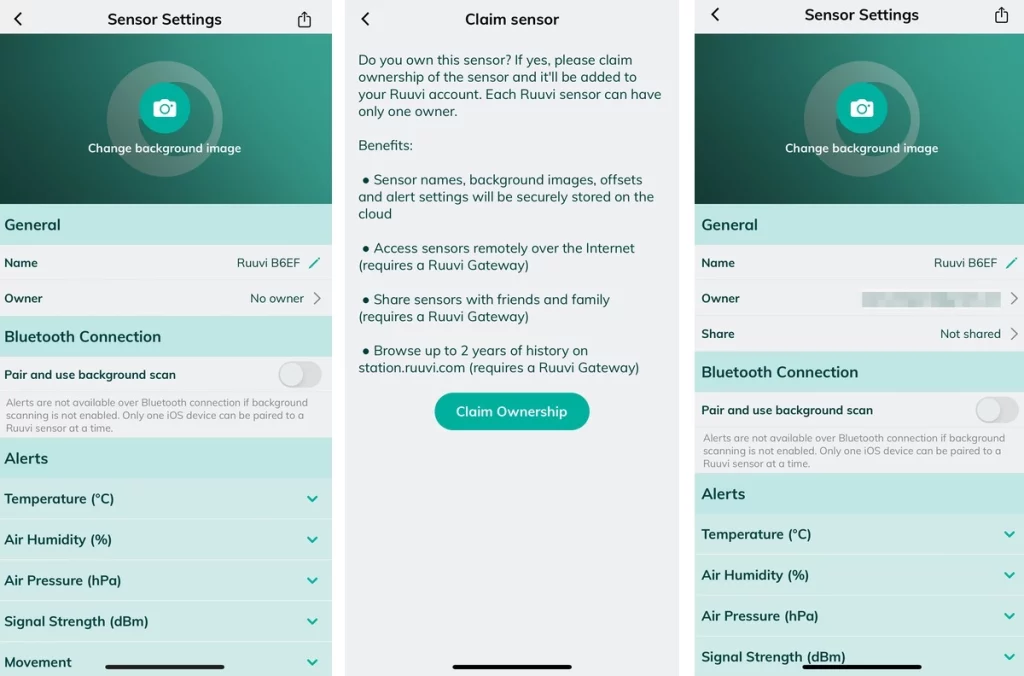
1. Go to Sensor Settings by choosing Sensor Settings & Alerts in 3 dot menu (dashboard) or tap on the cogwheel icon on Sensor Card (full image view).
2. On the Sensor Settings page, see Owner under General.
If the field shows No Owner, the sensor has not been claimed and it can now be claimed to the account you have signed into Ruuvi Station with.
If the field has an email address, the sensor ownership has already been claimed. The email address is partially hidden with * to show the current owner if this is not the email address associated with the account that you used to sign in to the Ruuvi Station app.
3. Tap on the Owner field to access the Claim Sensor page.
4. Tap Claim Ownership button to assign ownership of the sensor to the account with which you are signed into Ruuvi Station.
5. You will be forwarded back to the Sensor Settings page and your email address will appear under Owner.
Removing sensor ownership from your Ruuvi account
Sensor ownership can be removed from your Ruuvi account by un-claiming the sensor in Sensor Settings page. Sensor ownership will be also removed from your Ruuvi account when you removing the sensor from the Ruuvi Station app.
WARNING: By un-claiming or removing a sensor, your sensor ownership will be revoked and you will lose associated sensor settings that were saved in Ruuvi Cloud under your account. Also, if you remove a sensor that is claimed to your account from Ruuvi Station by choosing Remove this sensor on Sensor Settings page, your ownership will be revoked and additionally all of the sensor data that is stored locally on your device will be removed.
Unclaiming a sensor
1. Sign in to the Ruuvi Station app with your Ruuvi account that has ownership of the sensor.
2. Go to Sensor Settings by choosing Sensor Settings & Alerts in 3 dot menu (dashboard) or tap on the cogwheel icon on Sensor Card (full image view).
3. Under Owner, tap on the email address to move to Unclaim sensor page. If the sensor is claimed to the account you are currently signed in, choose Unclaim to remove the sensor from your Ruuvi account.
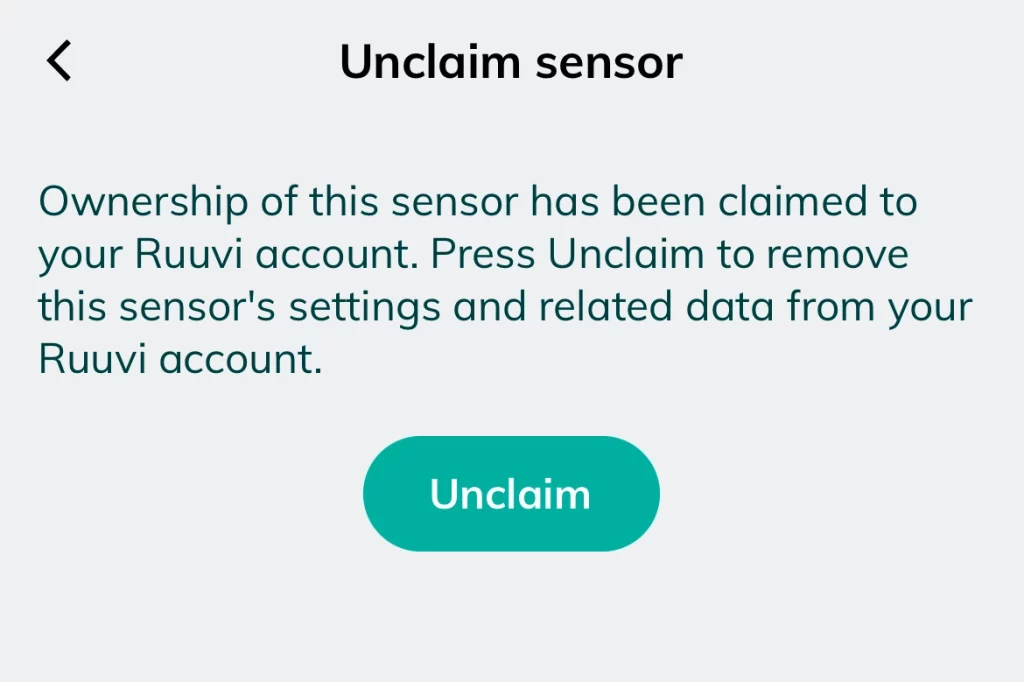
Removing a sensor
Alternatively, if you wish to also remove the sensor card and associated sensor data from Ruuvi Station app, go to Remove under Sensor Settings and tap on Remove this sensor, a confirmation popup will be shown. Choose Confirm to remove the sensor and ownership.
WARNING: Your sensor ownership will be revoked and you will lose associated sensor settings that were saved in Ruuvi Cloud under your account. Additionally all of the sensor data that is stored locally on your device will be removed.
Settings stored in Ruuvi Cloud
Sign into the Ruuvi Station application with your email address to benefit from Ruuvi Cloud features. A free account will be created if you don’t already have one. Advanced settings are only available when sensor ownership is declared.
The following settings are available in your Ruuvi account and are synchronised between your devices when you are signed into Ruuvi Station application:
Sensor ownerships
Custom names
Background images
Alert settings
Offset settings*
Sensor sharing*
App settings
*) Sharing sensors is possible for sensor owners when they are signed into the Ruuvi Station application with an account that has sensor ownership assigned to it. Sharing the sensor also requires that the sensor has data stored in the Ruuvi Cloud by the Ruuvi Gateway router.
*) Offset settings are available to sensor owners when they are logged into the Ruuvi Station application with an account that has sensor ownership assigned to it. Offset settings are included when the sensor is shared with the user in the Ruuvi Cloud service, i.e. the receiver of the shared sensor automatically sees offset-compensated values.
More information about Ruuvi Cloud features can be found here: https://cloud.ruuvi.com/